Text itself can be flat and somewhat boring, even with a good font and fill. With shadows, you can give your fonts depth and relief that helps it to stand out against your design.
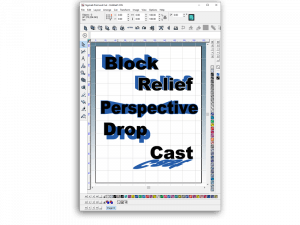 There are five main styles of shadow that are available for your text:
There are five main styles of shadow that are available for your text:
- Block – Creates a replica of the text attached to the text behind the lettering.
- Perspective – Creates a replica of the text behind the lettering that shrinks towards a vanishing point.
- Drop – Creates a flat replica of the text behind the lettering.
- Cast – Creates a replica of the text that appears to be cast by a light source. This can be manually adjusted to appear behind or infront of the original text.
- Relief – The original text is outlined in a selected shadow style.
As an example, let’s start with our block style shadow:
- Select the text you want to apply the shadow to.
- Go to the “Transform” menu.
- Select “Shadow”.
- Set the style to “Block” in the top left of the menu.
- You can also adjust the color of your shadow from this menu, to the right of the shadow types.
- To perfect your layout, manually adjust the effect of the shadow by clicking and dragging on the effect that appears on your text.
This process is applicable to the other styles of shadow as well.
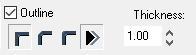 To use the relief style:
To use the relief style:
- Tick the box for “Outline” at the top.
- Ensure the “Relief” button is selected (two triangles icon).
- Adjust the relief line thickness to best fit your design.
With these options, you can set nearly any style of shadow you want, and customize it to fit your project.