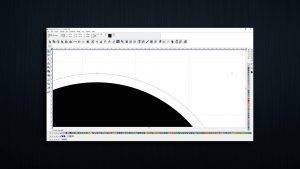 When creating a contour cut with bleed, it is possible that a hairline of white will be left before showing the bleed. Obviously, this isn’t ideal for finishing up your designs. There are some quick and easy fixes to this issue, so let’s get started.
When creating a contour cut with bleed, it is possible that a hairline of white will be left before showing the bleed. Obviously, this isn’t ideal for finishing up your designs. There are some quick and easy fixes to this issue, so let’s get started.
There are 2 main causes for this issue:
1) The Sign Blank fill color is not set to White
When applying a bleed, SignLab is welding the objects and automatically removes the white gap only if the background color is set to white (as in welding with white objects).
If the Sign blank is set to a different color, the white gap is not discarded.
In newer versions of SignLab, there will be a simple way to see the color of the sign blank fill and assign it to white from Options > Workspace colors.
To fix this problem:
- Go to View > Show Sign blank.
- Drag and drop the white process color from the shop palette inside the sign blank.
- Save the file to save the sign blank fill with it.
After this operation, the bleed should not leave a gap.
2) Include Background option is not set to 1
Include Background determines whether objects of the same color as the background are discarded or not (Yes = discarded).
To fix this problem:
- Go to Help > About SignLab and press Alt+I to open the ”cadlink.ini” file.
- Look for the [WELD] section and change the value to: Include Background=1
- Save the file and restart SignLab.