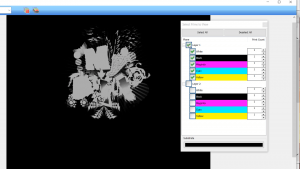 View Raw Data can help you save time, ink, and substrate!
View Raw Data can help you save time, ink, and substrate!
In Digital Factory, Filmmaker, and VPM, you can view raw data on your job before sending it to output.
View Raw Data shows you a pixel-by-pixel display of what will be printed. You can change the background color, enable and disable layers for white and color passes, and view individual color channels on a layer.
It also allows you to see small, medium, and large dots when printing color channels, and you can check the effects of choke on the white ink layer.
One thing to note is View Raw Data will not show you an accurate color display, so don’t worry if things look just slightly different in this preview mode.
View Raw Data is an amazing tool, especially when you’re learning, and you may not need it as often as you gain more experience. Any time you want to visualize the effects of your adjustments, follow the directions below.
Viewing Raw Data
To view raw data, select a job, right-click and select RIP Only, then right-click the job again and select View Raw Data.
The View Raw Data dialog appears.
| Save Image to Disk | Select Current View or Whole Page. |
| Print Image | Click to print. |
| Configure Preview Settings | Select to Treat process (color) as spot, or to Show true pixels resolution, enter a cache size and select units. |
| Image Information | Opens the Image Information dialog. |
| Zoom tools | Use the zoom in, zoom out, or drop-down list to select a zoom level. |
| Toggle color planes and layers | Opens the Select Films to View dialog.
Select All or Deselect All color planes to view. You can also select them individually in the Plane column. To view raw data with a different substrate color, double-click the color field under the Substrate heading. To view the effect of printing a color plane more than once, change the value in the Print Count column. This only affects the preview. |
| View all colors are black | Click to view a grayscale preview of your image. |
To see exactly how to use the view raw data feature, check out our video below: