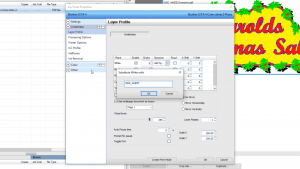
The color red is, well, red. Same goes for blue. To us, we’re (mostly) able to tell what a color is and communicate that effectively. For those afraid of a robot uprising, computers are actually kind of dumb when it comes to this. With a little help from CADlink, identifying and correcting different spot color names from different files is easy, thanks to synonyms.
The concept is simple. You tell your Digital Factory queue that if you read X color, you should really print Y. This is especially useful when working with spot white and clear channels, but can be very useful with other custom spot colors as well. Once you create a synonym, your jobs will be processed using the new channel name.
You have a couple of different ways to do this. You can add synonyms from layer profiles directly on a job in order to correct a file with mismatched channel names. If you find you have to make constant adjustments, you can also set synonyms to be queue based, affecting every job added afterwards. You would set this up via the spot plane mapping options from the device menu.
It’s important to remember, synonyms are useful for spot color adjustments, but can’t be used for CMYK.
The whole process can be a little bit confusing, but once it clicks, it can unlock much more potential from your devices with results you can really see.
If you’re looking to set up synonyms for your production workflow, check out out video overview below!