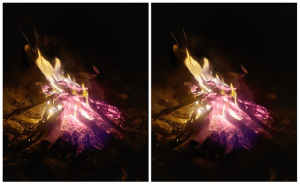Noise Shampoo is a smoothing, edge-preserving filter for simplifying or reducing noise on images in SignLab, EngraveLab, Digital Factory, FilmMaker, and VPM. Image noise can be seen as random variations in images. For example, one part of the image is brighter than the other, or there’s some color information that seems wrong. It’s usually electronic noise but can also be seen in film grain.
Before you get used to the Noise Shampoo settings, and possibly all the time, a good practice is to import an image and make a copy of it so you can see the differences once the filter is applied.
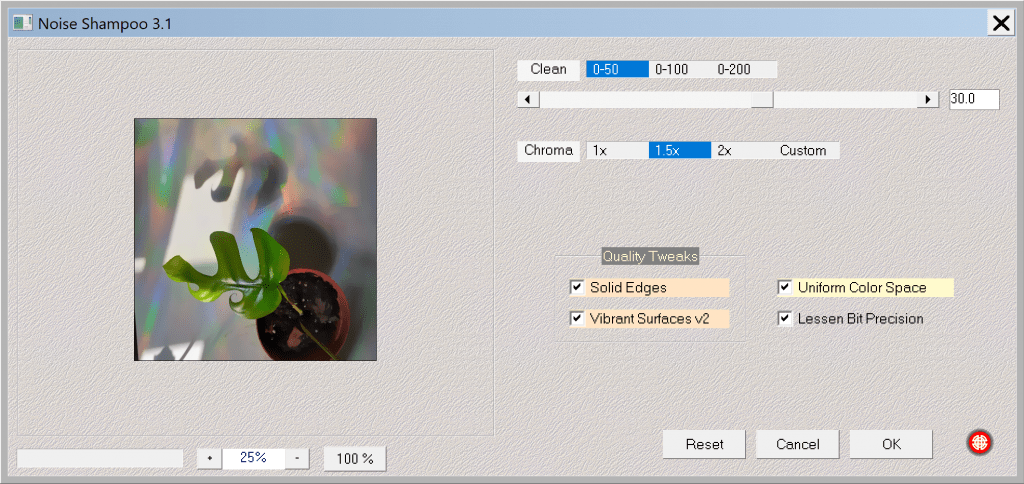
Using Noise Shampoo
- Select your image.
- Go to Image (or “Jobs” in queue based products) > Mehdi 2 > Noise Shampoo 3.1. The Noise Shampoo 3.1 dialog will open.
- Configure options (see below for descriptions) and then click OK.
Noise Shampoo 3.1 Options
- Clean: Clean up (denoise) the image.
- Chroma: Clean up (denoise) the color fluctuations in the image (chroma is color noise).
- Solid Edges: Select to increase sharpness. When not selected, edges are more regular, and surfaces look smoother.
- Vibrant Surfaces v2: Use to increase color vibrancy. Recommended by plugin maker to always select.
- Uniform Color Space: For this option to work, you need to use sRGB and will denoise your image.
- Lessen Bit Precision: Select to use less RAM.
Examples
Here is an example using the Noise Shampoo plugin.